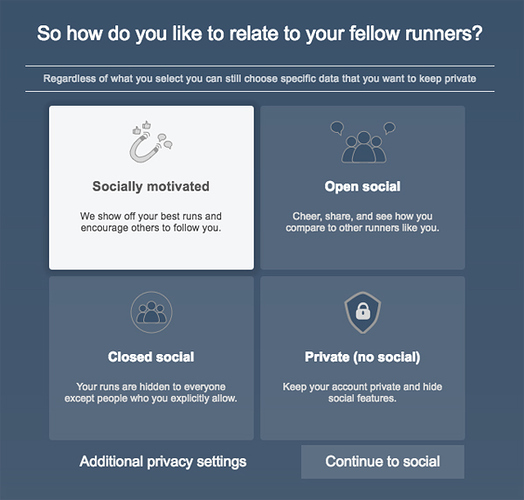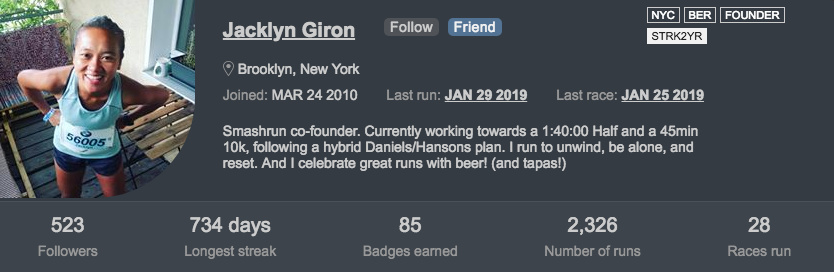Smashrun’s social features adopts privacy by design. That means, by default, your activities will not show up within any social feed. If you don’t want to interact with other runners, you don’t have to. If you only want to interact with your friends and no one else, you can! If you want to discover and interact with similar runners, you can do that too.
You can open social by clicking on the Social button on the Overview page. You can also view any recent notifications by clicking on the bell icon.
Here’s what you need to know about Social:
- Social Privacy Settings
- Activity Feeds
- Sorting Activities and Explore
- Adding Friends and Following Runners
- Finding Similar Runners
Social Privacy Settings
There are four different privacy settings you can choose for Social: (i) Private, (ii) Closed Social, (iii) Open Social, and (iv) Socially Motivated.
Private
Users who are set to Private are invisible to everyone on Smashrun and the rest of the world. A Private account will never show up in any of the social feeds and, Private users can neither follow someone nor be followed by anyone on Smashrun.
Closed Social
Users who are set to Closed Social can only interact with friends, and cannot follow anyone . Activity feeds involving followed accounts, runners in your demographic, socially motivated runners, and similar runners will be disabled.
Open Social
Users set to Open Social can access all social features and be able to see all activity feeds.
Socially Motivated
Socially Motivated users have the same configuration as Open Social accounts, but they also show up in the socially motivated feed. And, when a socially motivated user likes their own run or a badge they just earned, Smashrun will let their friends/followers know that they’re feeling pretty good about that run/badge ![]()
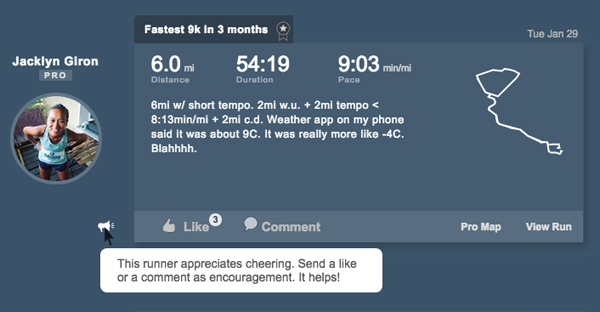
There are additional privacy settings you can configure within Social that are specific to Run Privacy and whether or not you would like to allow other users to comment on or like your activities. Remember that additional privacy settings apply to everyone except your friends.
Activity Feeds
Social consists of six default activity feeds: friends, runners you follow, runners in your demographic, socially motivated runners, similar runners, and your runs.
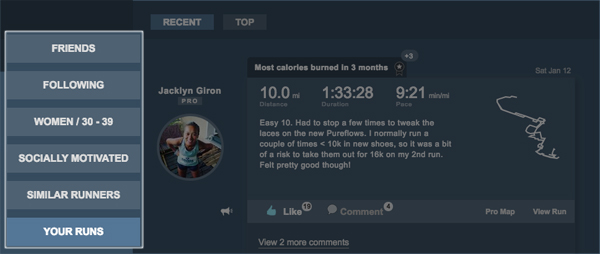
Friends
Your friends are people you trust. Generally speaking, these should be people you know . When you friend someone and they accept your friend request, you can mutually see, comment, and like each other’s activities.
More importantly , if you have any run privacy setting that hides information such as: pauses, location, time you ran, or run description, these settings will not apply to your friends . You can hide information from everyone else, but not from your friends.
Followers
Following someone means that you can see their activities on Smashrun, but you can only interact with them to the extent they allow based on their privacy settings. This means that you can follow someone who might not necessarily allow anyone to comment and/or like any of their activities.
Runners in your demographic
Runners who have chosen a demographic other than “Everyone”, “All Men”, or “All Women” will be able to see the latest activities posted by runners within their demographic. This is to encourage runners to help each demographic grow, while also making it possible to discover runners within your specific demographic.
Note: you can update your demographic by clicking the “Change Demographic” button within Social or on the top-right of your Ranks page.
Socially Motivated Runners
Runners who expressed interest in receiving encouragement from other runners show up within the Socially Motivated feed.
Similar Runners
Smashrun calculates similarity based on how closely another runner overlaps with you in terms of pace and/or volume over the past 7-days, 1-month, 3-months, 6-months, and 1-year.
Your Runs
Similar to your List page, but includes the run description. You can also quickly see any comments left on your runs, who liked your activities, and sort your recent activities based on what’s most notable.
There are two types of activities that can show up in the feed: (i) a recent run and (ii) a badge earned. You can like and/or comment on either one and, when you do, the owner of the activity gets notified. If you want to exclude a run from activity feeds, you can tag it as “No Social”.
Sorting Activities and Explore
There are two ways to sort activities within an activity feed: you can sort by most recent or by top runs. Top runs are based on notables within the last 7 days. It’s an easy way to quickly check if any of your friends or people you follow recently had a great run.
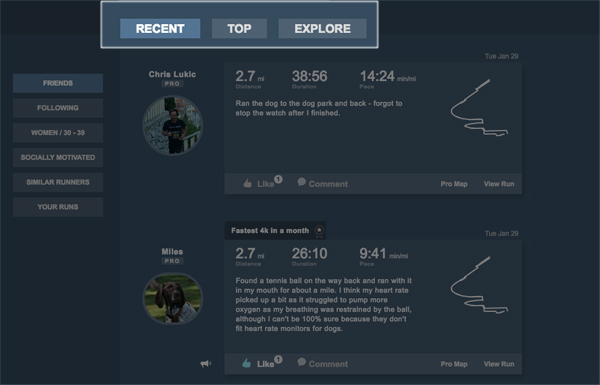
Explore allows you to compare yourself to other runners within the same group. It does this by plotting everyone on a graph comparing their fastest 1mi, 5km, 10km, Half Marathon, and Marathon over the average distance per week in a given period.
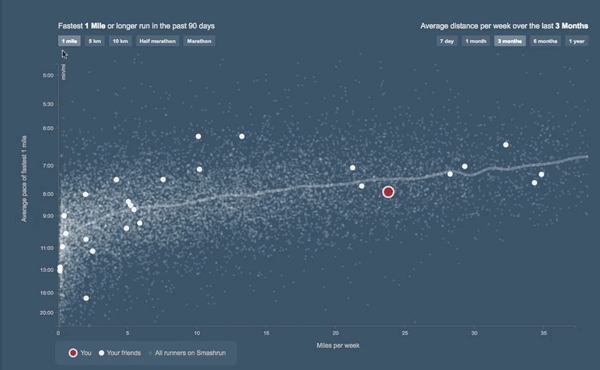
You can use Explore to find how who has the fastest race times within any given group and/or who’s averaging the most weekly distance over the last 7 days, 1-month, 3-months, 6-months, and 1-year. You can also view a runner’s profile summary by clicking on their dot, which will display their bio, quick stats, and trends to see more of how you compare to that particular user.
Adding Friends and Following Runners
To search for a friend, you can click on the Friends drop-down at the top of the Overview page and click “Search for runners on Smashrun”. You can search by name, search via Facebook friends, or invite a runner via email.
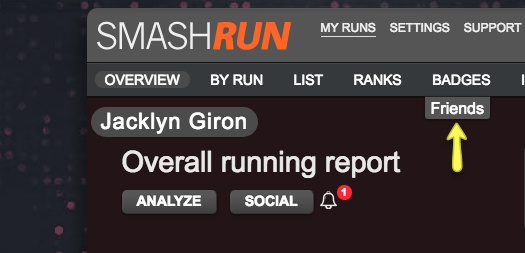
You can also search for runners within Social by clicking on the Search button on the top-right.
And you can friend or follow someone while viewing their profile summary.
Finding Similar Runners
Smashrun’s social features are designed to help you to find similar runners. Whether you’re looking for runners within your demographic or runners who follow similar training plans, there are several ways you can compare your running to other runners on Smashrun.
This is useful for a couple of reasons:
- You can see runners how similar runners structure their weekly training.
- You can benchmark your best times against runners within your demographic.
- You can connect with runners based on mutual goals or affinity (like being socially motivated!)
Load Similar Runners to see which runners currently overlap with you in terms of pace and/or volume. Since similarity is calculated over different time periods, and runners have different training cycles, it’s possible for your list of similar runners to change from time to time.
You can learn more about a runner by clicking on their username/profile picture to load their Quick Stats. If you’ve yet to complete your profile, remember to stop by the settings page to update it ![]()
Quick Stats allows you to compare your Average Distance per week, Average Speed, Longest Run/Streak/Break over a trailing 7-day, 30-day, 90-day, and 1-year period.
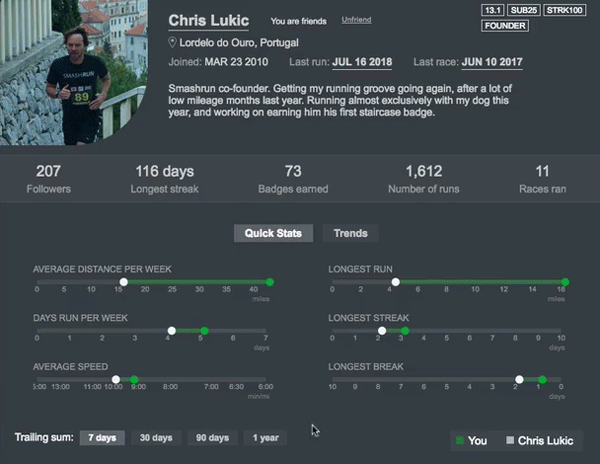
If you’re a Smashrun Pro user, you can also compare your Trends to other runners, which plots historical changes in weekly distance, running frequency, and speed over time. It provides better context when comparing your training to someone else’s as opposed to focusing on individual metrics in a given period, because it’s easier to tell when someone is building a base, running more frequently, or doing more speedwork.
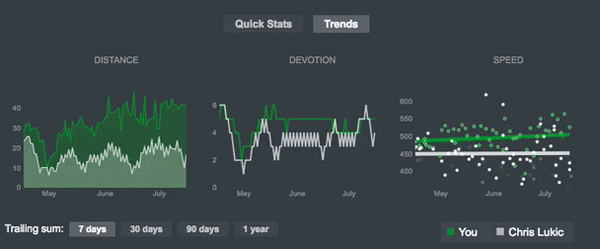
You can also use the Explore view to see which of your similar runners are logging the most distance or who’s most capable of running a certain distance faster than a given pace. You might even gain insight into how someone accomplished their fastest 10k just by viewing their Quick Stats and Trends.
Remember: since social is disabled by default, the only people who are visible within Social are those who have opted in and are not private. So it’s possible that we might not initially find runners who are similar to you the first time you load Social.
Now go and invite some friends, create your own friends feed… or get to know some socially motivated runners!