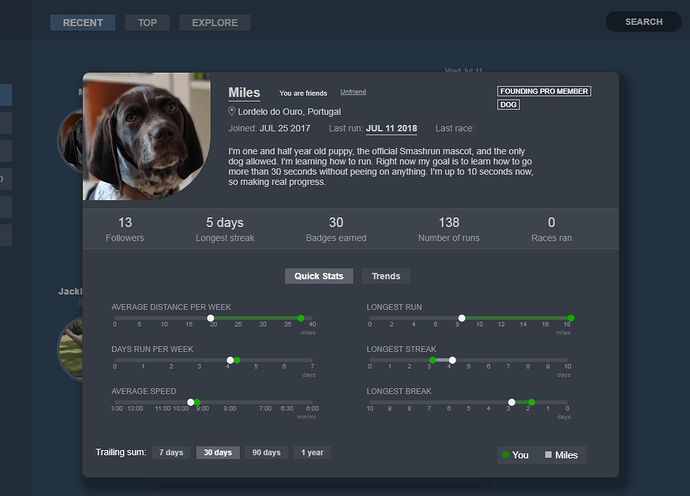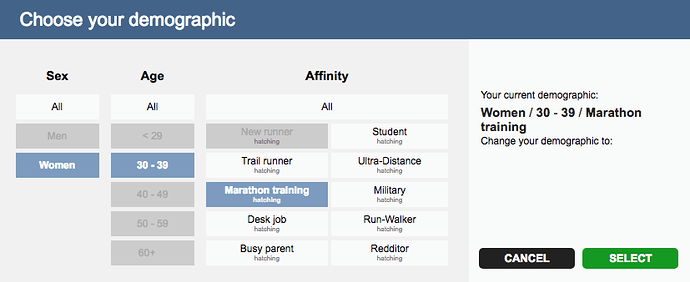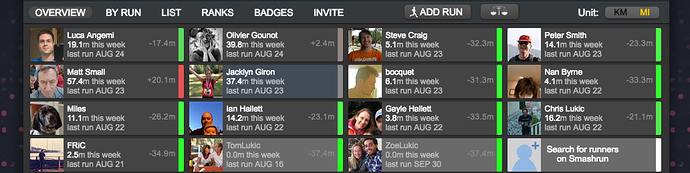Smashrun is a platform that helps you understand your running by visualizing your data. We do this by creating interactive dashboards of your running history.
Here’s what you need to know to get started.
Import your running data
To get started, first you’ll need to import your running history. You can log runs manually, sync it from a supported app/device, or upload a GPX/TCX/FIT file.
If you’re syncing a supported device, like Garmin or TomTom, you’ll need to connect to your account within Settings > Sync.
Smashrun is also directly integrated with several mobile apps. You’ll find a list of apps we’ve tested within the running apps page. Apps are ordered based on whether or not the app encodes pauses, allows data export, resamples trackpoints, and/or consistently reports run data.
If you’re using an app or device that’s not directly supported, you could try using a free 3rd party sync service like FitnessSyncer to synchronize your running activities to Smashrun. Remember, when using a sync service, to always check the timezone settings on their platform before you sync anything.
As a rule, it is always better to import data that is as close to the source as possible. A copy of a copy loses fidelity, so every time you move through a 3rd party app, there’s a chance that your run no longer matches the original.
Note: When uploading files, FIT is the best format for migrating your runs, followed by TCX, and then GPX.
Update your settings
To ensure that you have the correct display settings (and to complete your runner bio!), you’ll need to click on your Settings > Profile, located on the top most nav above the Overview pages.
Here are the settings highlights within each category:
-
User Information
– double check your email address
– set your birthday (for demographic ranks… and to earn your birthday badge!)
– set your max and resting HR -
Runner Bio - although optional, it’s really nice to have a completed bio. It helps your friends learn more about your running motivations and makes it more likely for other runners to follow you (only if you allow them). And when runners click on your name within Social, they’ll see how they compare to you and your training!
-
Display Preferences
– In addition to all the usual display preferences, you can also hide runs before a certain date. This helps put your current training into better context and it gets rid of weird gaps in your training history (like when you weren’t sure yet if this whole running thing was going to pan out). Don’t worry, you can always unhide your old data. -
Email Settings
– check/uncheck notification types
– import via email (you can upload a run via email!) -
Privacy Settings
– There are 3 categories of privacy settings: (1) Run Privacy, (2) Social Privacy, and (3) Account Privacy. All three are very important and provide you with complete control over your data. Please review all the different privacy settings. You can always change them at any point
Explore your stats
Unlike other running sites, you can pretty easily navigate Smashrun just by clicking on your stats. You can view your running stats by month, year, or all time.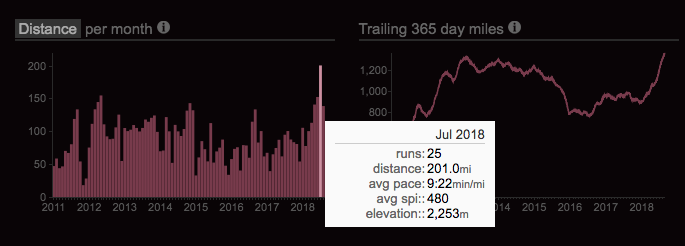
Mouse over the individual bars on Distance per month gives you a quick summary with your total runs, distance, and average pace for that month. And if you’re a pro user, you’ll also see average SPI and total elevation gained.
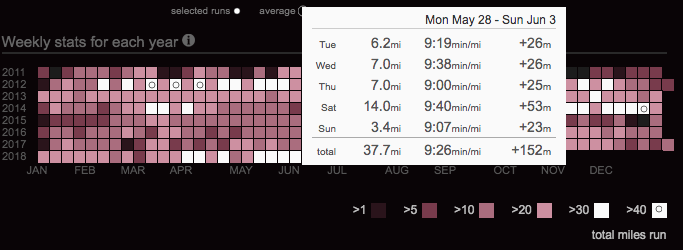
You can also click on any weekly period and it will take you to that month’s Overview.
![]()
Click on List to view all of your runs for a given month, or By Run to see your most recent run. You can also manually add a run regardless of which page you’re on, unless you’re within the Settings pages.
Choose your demographic
A demographic is made up of three components: sex, age, and affinity.When you select a demographic, we’ll let you know which ones already exist and which ones are still “hatching”. It’s okay to choose a hatching demographic. By choosing it, you’ll help it grow. While it’s hatching, we’ll put you in the second demographic tier you selected. For example: Women/30-39/Redditor. If there aren’t enough to open the Redditor affinity, we’ll place you in Women/30-39. Once there are enough people in a hatching demographic, we’ll automatically move those who previously selected it.
In general, it’s better to choose a narrower demographic in case you want to connect with other runners on Smashrun. The reason being is that you’ll be able to “Explore” your demographic within Social and be able to find runners who might train the same way you do.
Invite your friends
You can invite friends via email or by connecting your Facebook account to see which of your Facebook friends are already using Smashrun. Just click on the Friends drop-down at the top of the Overview page.
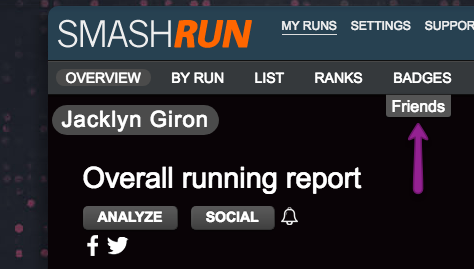
Once you’re connected with your friends, you’ll be able to see them from your friends drop-down and see how you compare in distance over a trailing 7-day period. Green means you’re ahead and your friend is behind by n-distance, and vice versa. When a friend is greyed out, it means they haven’t run in the last 7 days. If you click on their name, Smashrun will take you to your friend’s running stats.
Connecting with your friends allows you to interact with them by liking or commenting on each other’s runs. You can also compare your trailing 7-day/ 30-day/ 90-day/ 1-year stats if you enable Social for your account.
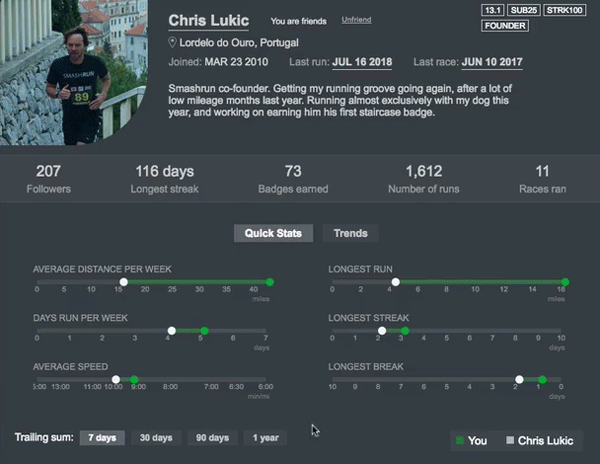
Remember, you can also visit Smashrun’s FAQ’s, our section on 3rd Party Imports, and our Pro FAQ’s for answers to other commonly asked questions when starting out.
And you can always reach us via email at hi@smashrun.com
Next topic: Tips for using the Overview