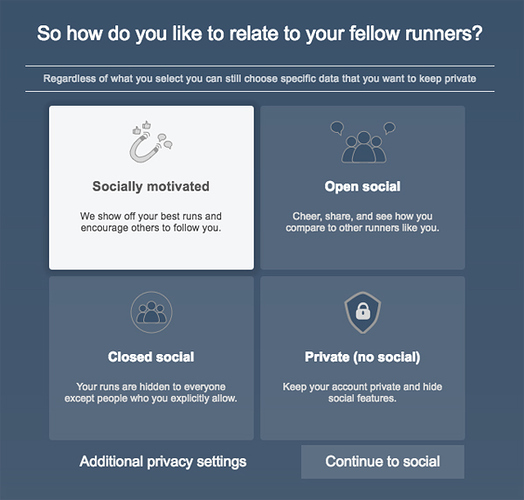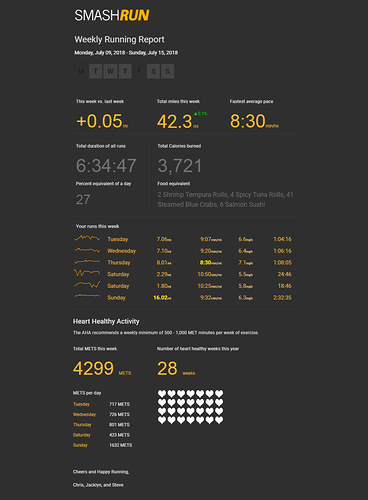Settings and other configurations
Profile Settings
Most of the settings you’ll want to update can be found within the Profile Settings page, including:
- User Information
- Runner Bio
- Change Password
- Display Preferences
- Email Settings
- Privacy Settings
- and Connected Apps
If you’re a Smashrun Pro user, you’ll also see Pro Configuration.
User Information
The User Information section is where you can update your personal settings. Mainly, your display name, first/last name, email address, birthday, gender, resting HR, and max HR.
The following fields are optional, but providing them improves your experience of using the site:
-
Birthday: We use this information to estimate your max HR and helps us compare you to similar runners. We also use it to award you the birthday badge, in case you run on your birthday.
-
Gender: Sharing your gender allows us to improve the accuracy of our demographic curves, and helps us grow each unique demographic rank.
-
Resting HR and Max HR: We calculate HR zones based on your Heart Rate Reserve (HRR), which is the difference between your resting HR and your max HR. We then use the Karvonen Formula to determine the different HR zones.
Runner Bio
Your bio is how you communicate who you are to other runners on Smashrun. It’s also a means of connecting with others and, it’s the only place where you can quickly compare your stats to another runner.
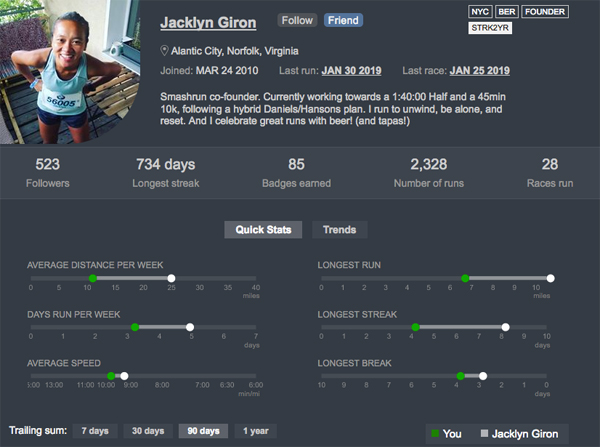
To upload a profile picture, click on the Upload button at the top of the profile settings page. If you’re connected to Facebook, or use an email address associated with a gravatar, you’ll have those as profile picture options as well.
You can complete your bio by filling in the About You section and by adding Runner Flairs to highlight your personal records, streaks, marathon majors, or occupation, among others.
Change Password
To update your password, you’ll need to enter your existing password before entering and saving a new one. If you forgot your password, you’ll have to log out of your Smashrun account and click the “Forgot your password?” link on the login page.
Display Preferences
You have several options for configuring your date or time format and unit preferences. You can also change your background color, background image, language preference, and hide runs before a certain date.
-
Hide runs before a date: If you have gaps in your training history, or have older data you’d like to hide, you can hide runs before a specific date. Hidden runs are not deleted and you can unhide them again at any point. Hiding old runs is one way to ensure that you stay focused on your current training cycle

-
Language preference: Smashrun uses a Pootle Translation Server to outsource its translations. It’s still a work in progress, but there are a few languages that are nearly complete! If you’d like to help out (and earn a Translator badge), let us know.
-
High-contrast labels, Background, and Background Image: You can increase the label contrasts on the charts and graphs and/or switch your background color from Black to Slate within your Display Preferences. If you’d like to change your background image, scroll to the top of the profile settings page and click on “change” under Background Image. Note that some background images can only be unlocked by earning enough badges.
-
Date format: You can format dates as DD/MM/YY, MM/DD/YY, or YY/MM/DD.
-
Time format: You can format time stamps as AM/PM or 24 Hour.
-
Distance: Distances can be set to miles or kilometers.
-
Elevation: Elevation can be set to feet or meters.
-
Weight: Weight can be set to pounds or kilograms.
-
Temperature: Temperature can be displayed in Fahrenheit or Celsius.
-
Energy: Energy units can be displayed as Calories or Kilojoules.
Note that your Time Zone setting is set to your computer’s time zone setting.
Email Settings
There are two types of email notifications you can receive from Smashrun: emails related to social and emails related to new features or important announcements.
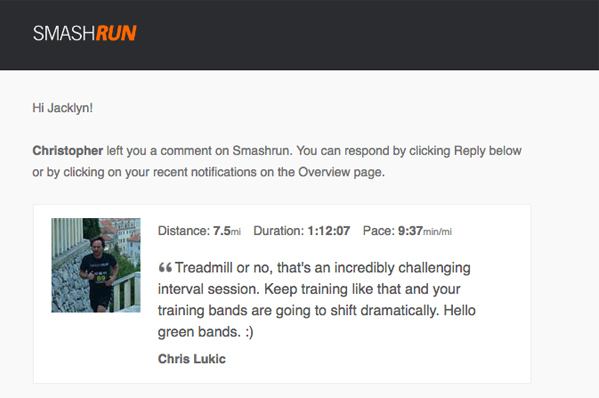
Social emails are sent when someone:
- sends you a friend request
- follows you
- registers from your invite
- comments on your activity
Or when someone you follow has a great run.
New feature emails are usually sent out a couple of times a year (yay!). Important announcements are sent out when there’s an upcoming Smashrun sale (double yay!). If you want to stay on top of all the latest stuff we’re working on and be the first to hear about Smashrun discounts, you’d want to opt-in to both ![]()
You can also stay in the loop by liking our Facebook page or following us @smashrunHQ.
Import via Email
Additionally, you can upload/import runs to your Smashrun account via email. This feature will work with any mobile app that allows you to export GPX or TCX files via email. Remember to whitelist the email address you’ll be using to send the GPX/TCX file and email it to your username[@]smashrunimport[dot]com
Privacy Settings
Your privacy is very important to us, so we’ve divided our privacy settings into three distinct categories to make it as transparent as possible and easy to understand.
There are three levels of privacy: Run Privacy, Social Privacy, and Account Privacy.
Run Privacy
You can hide certain information about your runs on Smashrun. Specifically, you can:
- hide your pauses
- hide the name of your neighborhood and/or city
- hide your run description
- hide the time you ran
- and hide your run map details
Keep in mind that your run privacy settings do not apply to your friends. Your friends should be people that you know and trust. You can always follow someone instead of friending them.
Social Privacy
There are four different social privacy settings: (i) Private, (ii) Closed Social, (iii) Open Social, and (iv) Socially Motivated.
-
Private means incognito. You’ll be invisible to everyone on Smashrun and the rest of the world.
-
Closed Social means you can interact with friends and people you explicity allow.
-
Open Social means you can interact with everyone and be able to view Similar Runners.
-
Socially Motivated is like Open Social, and we let your friends/followers know about your great runs.
Learn more by reading our Guide on Setting Up Social.
Account Privacy
On the account level, you can tell Google not to index your Smashrun account so that you don’t show up in any search results.
Additionally, you can opt-out of allowing us to use your anonymized account to create animated GIF’s that demonstrate how certain features work on Smashrun. You can also opt-out of allowing us to use your anonymized historical run data for testing new features internally.
Connected Apps
If you are connected to any 3rd party applications that’s using Smashrun’s API, they’ll be listed as a connected app. To disconnect an app from your Smashrun account, click “Revoke Access”.
Account Settings
To export all of your data from Smashrun, click the “Request Bulk Export” button on the Account Settings page. We’ll email you a link within 24 hours to download your complete data set in TCX format.
You can also export a CSV file containing all your runs by appending /export to your Smashrun URL.
If you need to deactivate your Smashrun account for any reason, you can do so at the bottom of your Account Settings.
Email Reports
Smashrun sends out a Weekly Run Report to keep you on top of your training. It compares each week’s stats to the previous week, highlights your fastest and longest run for the week, the total duration of all runs, calories burned, and keeps track of your heart healthy weeks.
The Weekly Run Report is enabled by default and is sent out on Monday mornings. You can disable it either by tagging your last run as “Injured” or by turning it off within Email Reports.